EXTRACTING TABLE AND COLUMN NAMES FROM FSCM
If you are new to FSCM, and don’t know what tables are there, I recommend using the statement below (in the text-area) to extract all the column and table names from FSCM.
After using the above statement to extract all the names, you should then export those column and table names to an Excel spreadsheet for future reference purpose. These tables follow a certain naming convention that we can use to search for a column (assuming that we have a general idea of which module the data resides in).
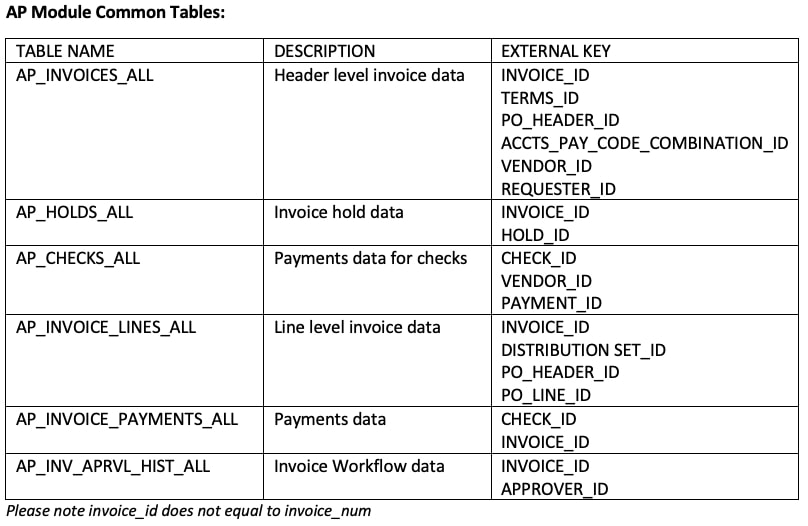
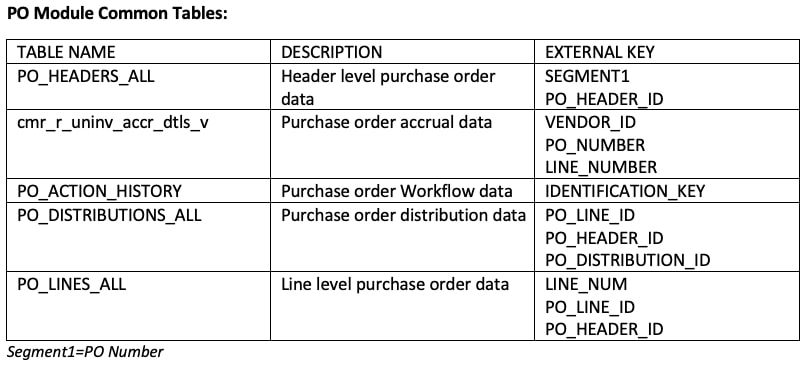
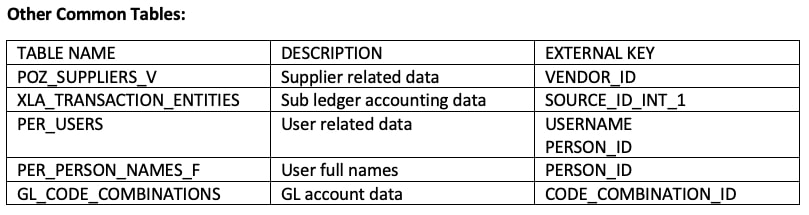
The most common table names used for reporting have been shown in this article. For more information, feel free to send us a message using the form below, and one of our consultants will get back to you shortly.